First steps¶
Those instructions assume that you have followed the installation instructions.
Starting and stopping lightsd¶
lightsd listens for UDP traffic from the bulbs on 0.0.0.0 port
udp/56700.
Mac OS X¶
Note
This warning will be displayed the first time you start lightsd after an install or upgrade:
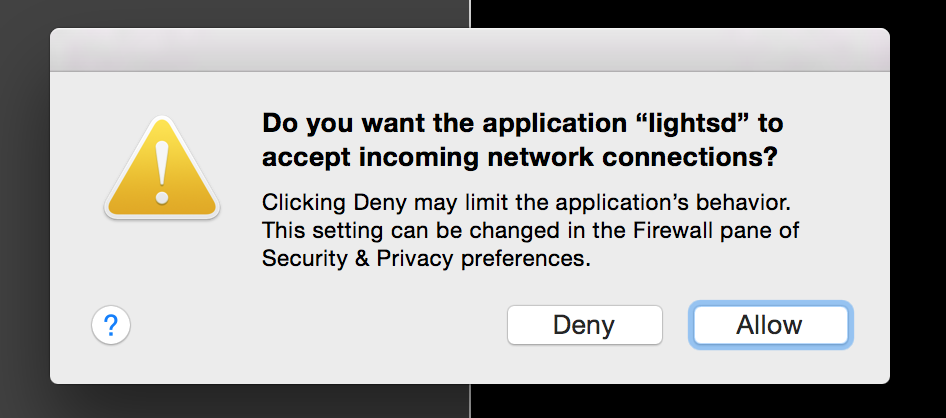
Click Allow, lightsd uses the network to communicate with your bulbs.
Start lightsd with:
brew services run lightsd
Note
If you wish to start lightsd automatically when you log into your Mac run
brew services start lightsd instead.
Stop lightsd with:
brew services stop lightsd
Check how lightsd is running with:
ps aux | grep lightsd
Read the logs with:
tail -F $(brew --prefix)/var/log/lightsd.log
Try to toggle your lights and read on some of the examples bundled with lightsd.
Linux (systemd)¶
Start lightsd with:
systemctl start lightsd
Stop lightsd with:
systemctl stop lightsd
Enable lightsd at boot:
systemctl enable lightsd
Check how lightsd is running with:
ps aux | grep lightsd
Read the logs with:
journalctl -x -f _SYSTEMD_UNIT=lightsd.service
Try to toggle your lights and read on some of the examples bundled with lightsd.
Linux (System V style)¶
Start lightsd with:
/etc/init.d/lightsd start
Stop lightsd with:
/etc/init.d/lightsd stop
Check how lightsd is running with:
ps aux | grep lightsd
The logs will be logged to syslogd(8).
OpenWRT (procd)¶
Start lightsd with:
/etc/init.d/lightsd start
Stop lightsd with:
/etc/init.d/lightsd stop
Enable lightsd at boot:
/etc/init.d/lightsd enable
Check how lightsd is running with:
pgrep -l lightsd
Read the logs with:
logread -e lightsd -f
Try to toggle your lights and read on some of the examples bundled with lightsd.
Manually (other systems)¶
Assuming you’ve just built lightsd from the sources, lightsd will be in the core directory [1].
The examples are communicating with lightsd through a pipe or an Unix socket, start lightsd with them:
core/lightsd -c pipe -s socket
From another terminal, check how lightsd is running with:
ps aux | grep lightsd
You can stop lightsd with ^C (ctrl+c).
Checkout the examples.
| [1] | build/core if you start from the root of the repository. |
Command line options¶
Usage: lightsd ...
[-l,--listen addr:port [+]] Listen for JSON-RPC commands over TCP at
this address (can be repeated).
[-c,--command-pipe /command/fifo [+]] Open an unidirectional JSON-RPC
command pipe at this location (can be
repeated).
[-s,--socket /unix/socket [+]] Open an Unix socket at this location
(can be repeated).
[-d,--daemonize] Fork in the background.
[-p,--pidfile /path/to/pid.file] Write lightsd's pid in the given file.
[-u,--user user] Drop privileges to this user (and the
group of this user if -g is missing).
[-g,--group group] Drop privileges to this group (-g requires
the -u option to be used).
[-S,--syslog] Divert logging from the console to syslog.
[-F,--syslog-facility] Facility to use with syslog (defaults to
daemon, other possible values are user and
local0-7, see syslog(3)).
[-I,--syslog-ident] Identifier to use with syslog (defaults to
lightsd).
[-t,--no-timestamps] Disable timestamps in logs.
[-h,--help] Display this.
[-V,--version] Display version and build information.
[-v,--verbosity debug|info|warning|error]
or,
--prefix Display the install prefix for lightsd.
or,
--rundir Display the runtime directory for lightsd.
Toggle your lights¶
Run:
$(lightsd --prefix)/share/lightsd/examples/toggle
Or, from the root of the repository:
examples/toggle
Here is the source code of this example, it uses a small client —lightsc.sh— the next section covers it:
#!/bin/sh
. `lightsd --prefix`/share/lightsd/lightsc.sh
lightsc power_toggle ${*:-'"*"'}
Using lightsc.sh¶
lightsc.sh is a small shell script that wraps a few things around lightsd’ command pipe. Once you’ve sourced it with:
. $(lightsd --prefix)/share/lightsd/lightsc.sh
Or, from the root of the repository:
. share/lightsc.sh
You can use the following variable and functions to send commands to your bulbs from your current shell or shell script:
-
LIGHTSD_COMMAND_PIPE¶ By default lightsc will use
$(lightsd --rundir)/pipebut you can set that to your own value.
-
lightsc method [arguments…] Call the given method with the given arguments. lightsc display the generated JSON that was sent.
-
lightsc_get_pipe Equivalent to
${LIGHTSD_COMMAND_PIPE:-$(lightsd --rundir)/pipe}but also check if lightsd is running.
-
lightsc_make_request method [arguments…] Like lightsc but display the generated json instead of sending it out to lightsd: with this and
lightsc_get_pipeyou can do batch requests:
Note
Keep in mind that arguments must be JSON, you will have to enclose tags and
labels into double quotes '"likethis"'. The command pipe is write-only:
you cannot read any result back.
Examples:
Build a batch request manually:
tee $(lightsc_get_pipe) <<EOF
[
$(lightsc_make_request power_on '"#tag"'),
$(lightsc_make_request set_light_from_hsbk '"#othertag"' 37.469443 1.0 0.05 3500 600),
$(lightsc_make_request set_light_from_hsbk '["bulb","otherbulb"]' 47.469443 0.2 0.05 3500 600)
]
EOF
Using lightsc.py¶
lightsc.py is a minimalistic Python client for lightsd, if you run it as a program it will open a python shell from which you can directly manipulate your bulbs. Start lightsc.py with:
$(lightsd --prefix)/share/lightsd/examples/lightsc.py
Or, from the root of the repository:
examples/lightsc.py
From there, a c variable has been initialized for you: this small object
lets you directly execute commands on your bulb:
For example toggle your lights again:
c.power_toggle("*")
Fetch the state of all your bulbs:
bulbs = {b["label"]: b for b in c.get_light_state("*")["result"]}
lightsc.py also accepts an url which lets you connect to anything running lightsd, e.g:
lightsc.py -u tcp://localhost:1234
Or, for an Unix socket:
lightsc.py -u unix:///path/to/lightsd/socket
Check out lightsd’s API to see everything you can do!